PowerPoint is the simplest way to presentation and using of this is easier as you can think. In this article we will discuss about optimal image resolution for PowerPoint. Consider that, Resolution is the total number of pixels of image, which can measured in total number of pixels per inch.
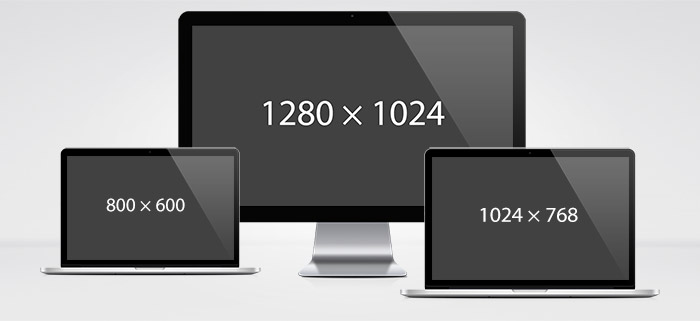
Standard sizes we found best while playing with resolution and PowerPoint Presentation slide.
“800 × 600”
“1024 × 768”
“1280 × 1024”
These sizes are very light weighted and best for PowerPoint Background image.
Some instruction to be follow while designing for PPT:
[divider]
1. Know about your Screen Resolution
Display Settings, which denotes to the number of pixels displayed on your system monitor or screen or projector. Usually display settings are set to 800 x 600 and 1024 x 768 and PowerPoint’s default resolution is 720 x 540. You can set your screen resolution by right clicking.
2. Formula to calculate image size in PowerPoint
Default PowerPoint image size is in cm, Now we are calculating the cm unit into pixel with this formula. For eg 1024 × 768 display PowerPoint file size would be:
Width: 1024 / 96 * 2.539999918
Height: 768 / 96 * 2.539999918
3. Check display resolution of the your computer
To do so, right click on the Windows desktop and choose Properties from list. Set it from Display Properties dialog box Under Screen Resolution tab, you’ll see the current setting, e.g. “800 × 600,””1024 × 768”, “1280 × 1024”, etc.
4. Preferred file format for PowerPoint(PPT)
JPG and PNG are the best image format for PowerPoint presentation. JPG are the minimize file size of your PowerPoint presentation for email.
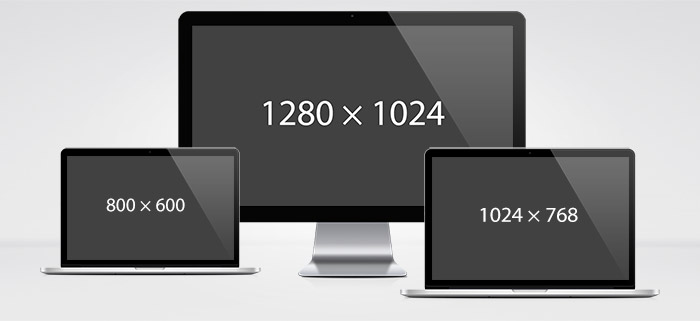
2 replies on “Best Resolution for PowerPoint Presentation (PPT) background image in pixel”
very thank full for help
thanks a lot for this information, I was looking for the background image i’ll used in PowerPoint.
Thanks